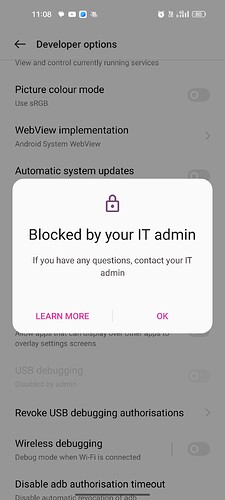How to exit the admin block.
If you’re seeing a message like “Developer options are disabled by your IT admin” or you’re unable to access/enable Developer Options on an Android device due to administrative restrictions, here’s how you can approach the issue:
 Why This Happens
Why This Happens
Your device is likely:
- Managed by an organization (e.g., school, work) via Mobile Device Management (MDM) or a Device Policy Controller like Google Workspace, Microsoft Intune, etc.
- Enrolled as a work profile or fully managed device.
- Running a custom ROM or device with restrictions enabled by the manufacturer or reseller.
 Ways to Bypass or Remove IT Admin Block
Ways to Bypass or Remove IT Admin Block
1. Remove Work Profile (if applicable)
If your phone has a “Work Profile”, removing it can restore full access:
- Go to Settings > Accounts > Work Profile (or sometimes under Security or Users & accounts).
- Tap the three-dot menu or gear icon and select Remove Work Profile.
- This will delete all work data and might restore Developer Options.
2. Remove Device Admin Apps
Some apps restrict settings via Device Admin permissions.
- Go to Settings > Security > Device Admin Apps (or search “Device Admin”).
- Check if any IT management apps are listed (e.g., Google Device Policy, Company Portal, AirWatch, MobileIron).
- Disable them by toggling off or removing admin access.
Some of these may be protected or non-removable if enforced by a company or MDM policy.
3. Factory Reset (if you own the device)
If it’s your personal phone, and you just want a clean slate:
- Backup all your data.
- Go to Settings > System > Reset Options > Erase All Data (Factory Reset).
- After rebooting, skip adding any work/school accounts during setup.
If the phone is enrolled in an MDM, it may reapply restrictions after reset. Some phones are re-enrolled automatically via a company Google account or QR code setup.
4. ADB (if partially accessible)
If you can enable USB Debugging or ADB access, you might try:
bash
CopyEdit
adb shell dpm remove-active-admin com.example.admin/.Receiver
Replace com.example.admin/.Receiver with the actual admin app package name.
This only works if you have sufficient permission — and won’t work if developer options are completely blocked.
5. Unlock Bootloader & Flash New ROM (Advanced)
If you’re technically skilled and own the device, and there’s no way around the restriction:
- Unlock the bootloader (if allowed).
- Install a custom ROM like LineageOS without restrictions.
- This will wipe all data and void warranty, and may not be allowed on certain phones.
 If You Can’t Bypass
If You Can’t Bypass
If the device is owned by a company, school, or organization, you won’t be able to override the restrictions without authorization. In that case, contact your IT department.
I don’t understand is there a problem with your phone?
The message in the image shows that access to certain Developer Options on your Android device is blocked by your IT admin. This typically happens when:
- The device is managed by an organization (such as a school or company) using a Mobile Device Management (MDM) system.
- Certain settings — like USB debugging, OEM unlocking, or other developer tools — are restricted for security reasons.
What You Can Do:
- Contact your IT administrator if you believe you should have access.
- If the device was previously used for work or school, and you’re no longer under that organization, you may need to:
- Remove the work profile (under Settings > Accounts > Work Profile).
- Factory reset the device (only if you’re certain it’s now yours and not managed anymore).
- Check if the device is enrolled in Android Enterprise or has Device Policy apps installed.
Let me know your device brand and model if you’d like steps specific to removing management controls.
Please tell me what brand or model of smartphone you are using. Maybe I can help you